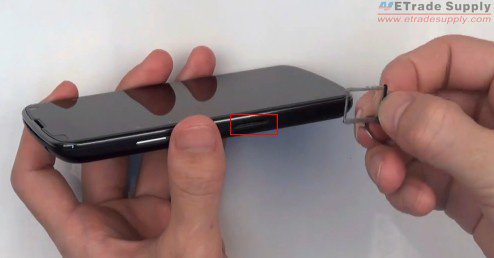Apple announced the iPhone 5C on
September 10, 2013. Different from the iPhone 5, the iPhone 5C is built
with brand new plastic rear housing available in five colors: green,
pink, blue, yellow and white. However, we found the teardown process and
the innards are similar to the iPhone 5 after we took apart the 5C. You
can follow our step-by-step disassembly to replace the broken parts on
your iPhone 5C, such as the cracked iPhone 5C screen, the useless iPhone
5C battery, the damaged iPhone 5C rear housing or the broken iPhone 5C
charging port flex cable. ETrade Supply is always your best choice to
get the iPhone 5C replacement parts.
Tools needed:
Pentalobe Screwdrivers
Small Phillips Screwdrivers
Flathead Screwdrivers
Tweezers
Step 1
Power off the iPhone 5C and take out the SIM card tray with the eject pin.
Step 2
Use Pentalobe screwdrivers to undo 2 screws at the bottom of the handset.
Step 3
Carefully pry up the iPhone 5C LCD screen assembly with the help of the metal spudger opening tool.
Step 4
Undo 4 Phillips screws to remove the metal plate covering the LCD assembly connectors.
Step 5
Release 3 connectors to separate the LCD display assembly from the iPhone 5C rear housing with the help of spudger opening tool.
NOTE: After the LCD assembly is free, if
you need to replace the cracked iPhone 5C screen, now you have to
remove the ear speaker assembly and front camera & sensor flex cable
at the top of the LCD assembly. And remove the home button at the
bottom and the LCD heat shield. Here we didn’t tear them down.